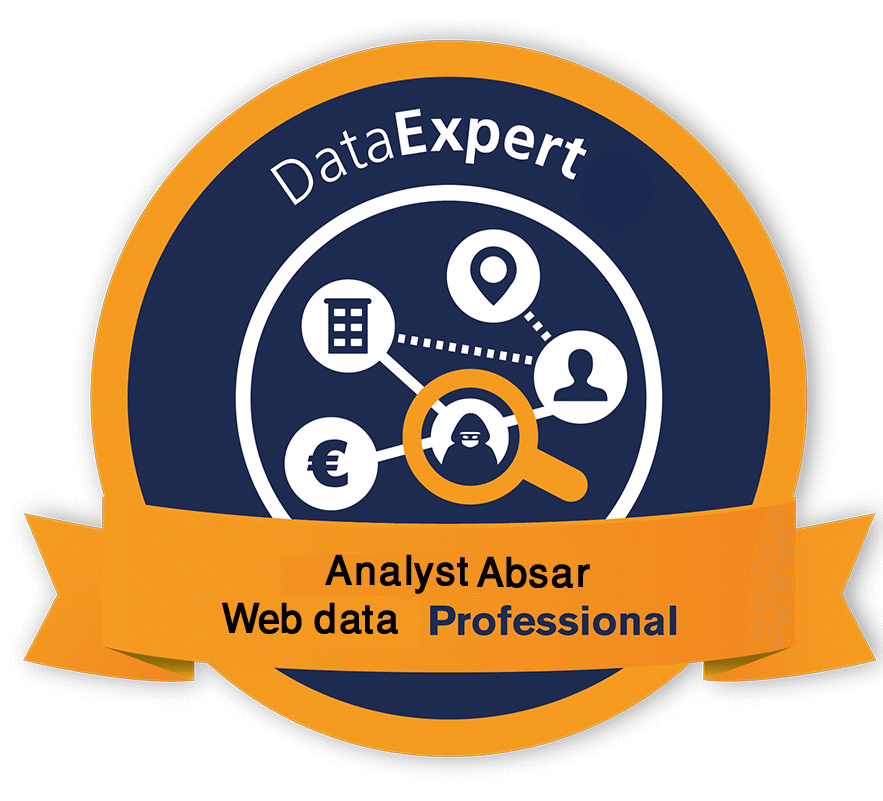Setting Up Google Ads the Smart Way
(Skip the Default Settings)
Learn how to configure Google Ads for maximum performance, avoiding common default setting mistakes.
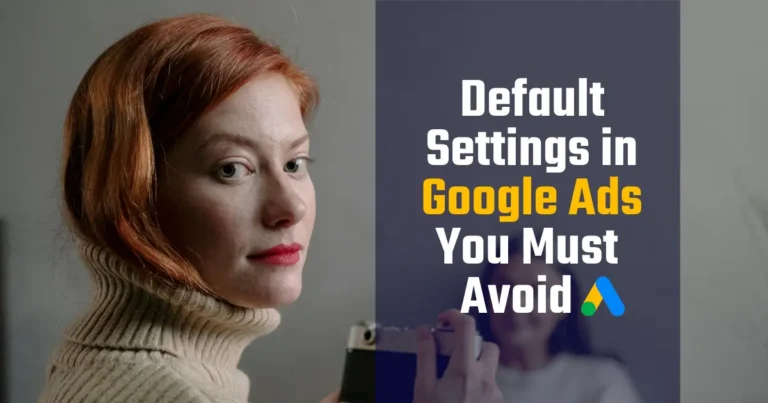
Google Ads ⑊ Skip the Default Settings

- Post by : Absarjoy
- 8:02 am
- 10-05-2022
Google Ads is a powerful platform, but many of its default account settings are optimized for spending—not for performance or control. To run smarter, more efficient campaigns, advertisers need to take control of these configurations. Below, I outline six essential setting changes every advertiser should make to avoid unnecessary costs and improve performance.
A Proven Leader with a Strong Advantage
Google Ads launched on October 23, 2000, giving it over a decade’s head start on most competitors. This early lead allowed Google to refine its platform and tools extensively. A standout feature is the Google Ads Editor (known in the industry as AWE), a desktop application that empowers PPC managers to perform bulk edits quickly and efficiently. The only comparable tool is Microsoft Ads Editor, which is widely regarded as a derivative of Google’s original.
Strengths and Shortcomings
Despite its many strengths, Google Ads has notable flaws—especially in its default account settings. Many of these defaults seem designed more to increase advertiser spend and give Google more control over campaigns, rather than to optimize for advertiser success.
Common Pitfalls Among New Advertisers
In my experience, advertisers who struggle with Google Ads often share similar missteps:
- Sticking with Google’s default settings without adjustments
- Relying too early on automated bidding strategies
- Allowing a Google representative to create and manage their account entirely
While Google reps can provide helpful insights, it’s important to remember they are typically incentivized to maximize your ad spend, not necessarily your return on investment. Therefore, their recommendations should be approached with caution and complemented by independent strategies.
So, what are the default settings I’m concerned about?
1. Turn Off Broad Match by Default
What it is:
By default, Google Ads applies Broad Match to keywords, meaning your ads can show for a wide range of loosely related search queries—not just the ones you specify.
Why Broad Match Can Be Problematic:
Broad match gives Google a lot of liberty in the keywords your ads appear for. Few veteran advertisers use it unless they are being very aggressive and have less concern for efficiency. Broad match modifier (BMM) is almost always a better choice to achieve volume while retaining more keyword relevance. The reason being is that BMM will contain exactly the words in your phrase, even if in a different order and with other words appended.
What to do:
- Use phrase match or exact match for tighter control over who sees your ads.
- If you must use broad match, pair it with smart bidding and monitor closely.
Regularly review your search terms report to spot and exclude irrelevant matches.

2. Opt Out of Google Search Partners (If Not Performing)
What it is:
By default, Google Ads includes Search Partners—a network of third-party websites that use Google search technology. This means your ads can appear on external search engines and site-specific search pages outside of Google.com.
Why it’s problematic:
Search partners include a broad network of non-Google sites—ranging from search engines like Ask.com to on-site search results on retail websites like Target.com. These searches behave differently from Google.com and often yield inconsistent performance. Worse, advertisers have no visibility into exactly which partner sites their ads appear on, making optimization difficult.

What to do:
Navigate to the campaign settings and uncheck “Include Google search partners.”
If you want to test it, segment your campaign performance by network first and opt out if the ROI is weak.
3. Maximize Clicks is the default campaign bid strategy.
What it is:
Maximize Clicks is an automated bidding strategy in Google Ads that sets your bids with the goal of getting as many clicks as possible within your daily budget. It’s the default bid strategy when you create a new campaign.
Why it’s problematic:
Choosing this setting essentially hands Google full control over your budget. It’s rarely the best choice for advertisers focused on efficiency. Personally, I almost always recommend manual CPC bidding, occasionally using enhanced CPC only for awareness-driven campaigns—but even that is rare for my clients.
What to do:
Change your campaign bid strategy to manual CPC to retain control over your bids and budget.
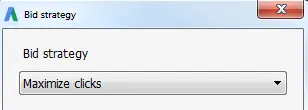
4.Default Setting: AdWords Express
(Now called Smart Campaigns)
What it is:
AdWords Express — now referred to as Smart Campaigns — is often the default interface for new Google Ads accounts.
Why it’s problematic:
It’s an overly simplified version of Google Ads with limited control over targeting, bidding, and campaign structure. Advertisers can’t access many of the core features needed to run optimized, performance-driven campaigns. It’s primarily designed for beginners and gives Google the reins, not the advertiser.
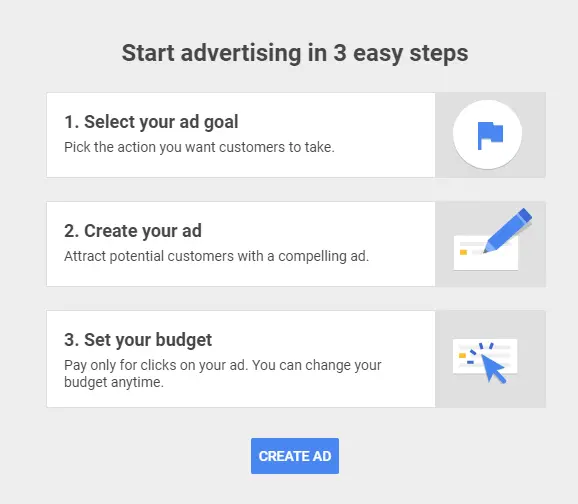
What to do:
- Switch to the full Google Ads interface as soon as possible.
This gives you full access to advanced settings, custom targeting, manual bidding strategies, and better reporting — all essential for effective campaign management.
5. Hiding : Account-Level Budgets
What it is:
Google Ads allows advertisers to set account-level budgets, but this feature is deeply buried in the settings and only available to certain types of accounts.
Why it’s problematic:
Google emphasizes daily campaign budgets instead, which can create budgeting conflicts and increase the risk of overspending.For example, if you set a daily budget too low for a high-performing campaign (like branded search), it may cap performance prematurely. On the other hand, setting campaign budgets too high risks exceeding the overall monthly budget. This creates a constant need for manual monitoring and adjustment to stay within budget limits.
What to do:
- If you’re eligible, set an account-level budget to control your total monthly ad spend more effectively.
- This option is found in advanced settings and is only available to monthly invoiced advertisers.
6. Including Display Network by default with Search Network in all new campaigns
What it is:
By default, when you create a new Search campaign in Google Ads, Google automatically enables the option to include the Display Network. This means your text ads—originally intended for Google Search results—can also appear on third-party websites that are part of Google’s Display Network.
Why it’s problematic:
Display Network ads are fundamentally different from search ads, so combining them often doesn’t make sense. When your text ads appear across websites containing your keywords, your impressions may spike, but the click-through rate (CTR) usually drops significantly compared to a well-crafted search campaign.While the Display Network can be effective as a separate channel, it should always be run in its own campaign—never mixed with search campaigns.
What to do:
- Go into campaign settings and disabled “Include Google Display Network.”
- Display ads require different creative and targeting—keep them separate for better control.
Conclusion
Whether you’re launching your first Google Ads campaign or managing dozens as a seasoned pro, adjusting these default settings is a quick win that can significantly improve performance. While elements like high-quality landing pages, strong Quality Scores, smart bid strategies, SKAG (Single Keyword Ad Groups), ad extensions, and conversion tracking are all essential parts of an optimized account, these simple setting tweaks take less than an hour—and can prevent wasted spend, increase control, and drive better results from day one.
Latest Projects
Maximize Your ROI: Performance Max Campaign Strategy Insights
Google Ads Remarketing
Facebook Pixel Conversion API
Web Analytics demo
Stay updated on our best deals in CRO, Analytics, and Advertising
Best Marketing Tools

Andry Brook
Chef Director, Rafel Fashion Ltd, UAE
And once connected to Google Analytics, Meta’s system is then able to use aggregated data from Google to establish more context for your web traffic, which, in combination with the Meta Pixel and the Conversions API, could help to provide more understanding of key performance drivers for your campaigns.And once connected to Google Analytics, Meta’s system is then able to use aggregated data from Google to establish more context for your web traffic, which, in combination with the Meta Pixel and the Conversions API, could help to provide more understanding of key performance drivers for your campaigns.

Anamica Sen
Director Sales
We honestly reference Hostinger as the benchmark for our engineers when providing support. We honestly reference Hostinger as the benchmark for our engineers when providing support.We honestly reference Hostinger as the benchmark for our engineers when providing support.

Synthi Hook
Managing Director, Soft Fashion Ltd, Canada
one place, which was really refreshing.I could manage the hosting, domain name, and SSL certificate in one place, which was really refreshing.I could manage the hosting, domain name, and SSL certificate in one place, which was really refreshing.I could manage the hosting, domain name, and SSL certificate in one place, which was really refreshing.

Testi
Techno, UAE
manage the hosting, domain name, and SSL certificate in one place, which was really refreshing.I could manage the hosting, domain name, and SSL certificate in one place, which was really refreshing.I could manage the hosting, domain name, and SSL certificate in one place, which was really refreshing.

Robert Lee
Techno Manager, United States
I could manage the hosting, domain name, and SSL certificate in one place, which was really refreshing.
Thanks for visiting my blog post

Reach out for tailored Google Ads setup and expert assistance.