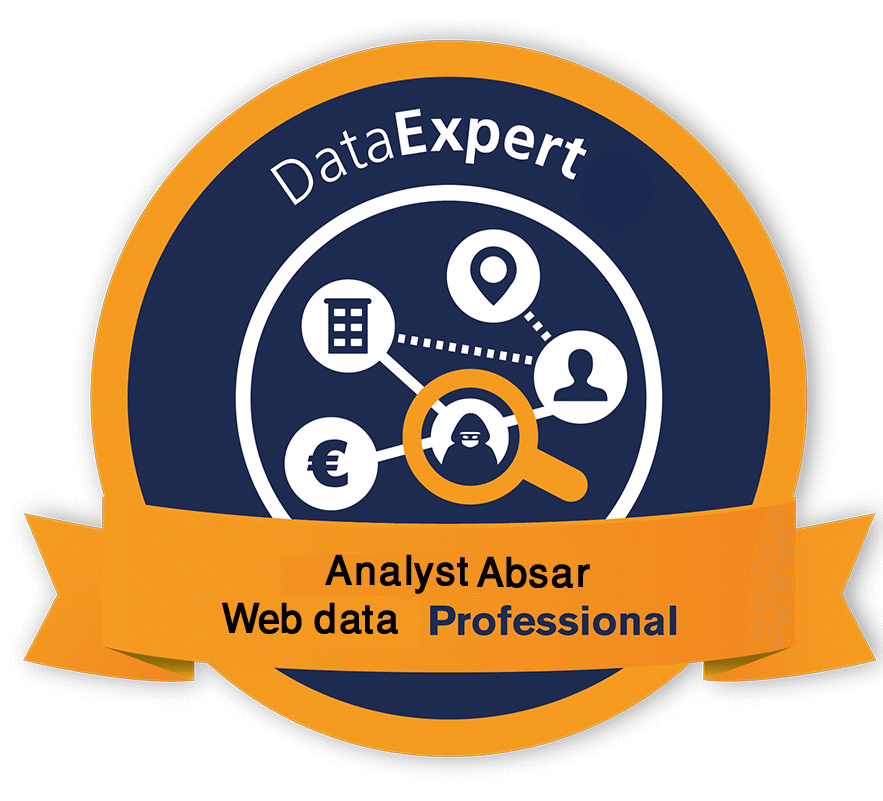Stop Skewing Your Reports:
The Ultimate Guide to Excluding Internal Traffic in Google Analytics
A complete guide to filter internal traffic, ensuring your data is accurate and actionable while enabling smarter marketing decisions.
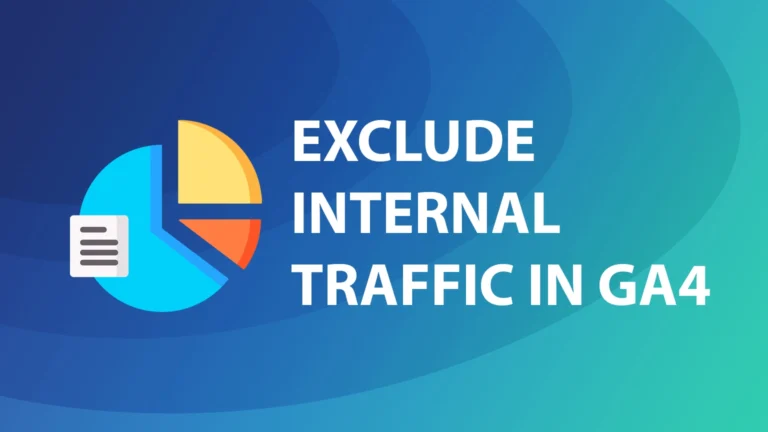
Google Analytics ⑊ Exclude Internal Traffic in GA4

- Post by : Absarjoy
- 11:40 pm
- 10-05-2022
Why Excluding Internal Traffic in Google Analytics Matters
Excluding internal traffic from Google Analytics is essential for maintaining clean, accurate data—but the process can be tricky without the right guidance. In this guide, you’ll learn how to properly filter out internal sessions so your metrics reflect only genuine external user behavior. Whether you’re using Universal Analytics or Google Analytics 4 (GA4), we’ll walk you through proven methods to eliminate data noise and improve decision-making accuracy.
Key Takeaways
- Internal traffic—such as visits from employees, developers, or contractors—can significantly skew your analytics, leading to misleading insights and poor business decisions. That’s why excluding it is a must for data integrity.
- You can exclude internal traffic using methods like IP filtering, cookie-based rules, and data layer configurations. However, these changes are often permanent, so testing thoroughly before deployment is critical.
- Google Analytics 4 (GA4) offers enhanced tools for traffic exclusion, including data filters and Google Tag Manager (GTM) integration. While powerful, these tools require careful setup and validation to avoid filtering out the wrong data.
Understanding Internal Traffic in Google Analytics
Internal traffic consists of visits to your website from within your organization—employees, contractors, or clients using work or personal devices. Because this traffic is often indistinguishable from genuine external visitors, it can easily skew your Google Analytics data and mislead your insights.Internal users behave differently than external visitors. For example, developers or staff may frequently visit certain pages or spend extended time on them, inflating metrics like engagement rates and overall traffic. To avoid basing decisions on these distorted figures, it’s vital to exclude internal traffic to ensure your data accurately reflects real user behavior.
How to Identify Internal Traffic
Accurate identification of internal traffic is the first step to maintaining clean analytics data. The most common approach is IP address filtering, where you designate specific IP addresses or ranges associated with your organization as internal.
Google Analytics offers flexible options for defining internal traffic using IP conditions such as ‘equals,’ ‘begins with,’ ‘ends with,’ ‘contains,’ or ‘is in range.’ You can also assign a “traffic_type” parameter with a value like “Internal,” which helps reports automatically exclude this traffic type.
It’s crucial to precisely identify only genuine internal sources. External traffic from campaigns, backlinks, paid ads, or organic searches should never be mistakenly excluded. Proper setup ensures your data reflects actual user engagement without internal visits clouding the picture. Regularly updating and verifying your IP filters is equally important to prevent inaccurate tracking and maintain the integrity of your analytics over time.
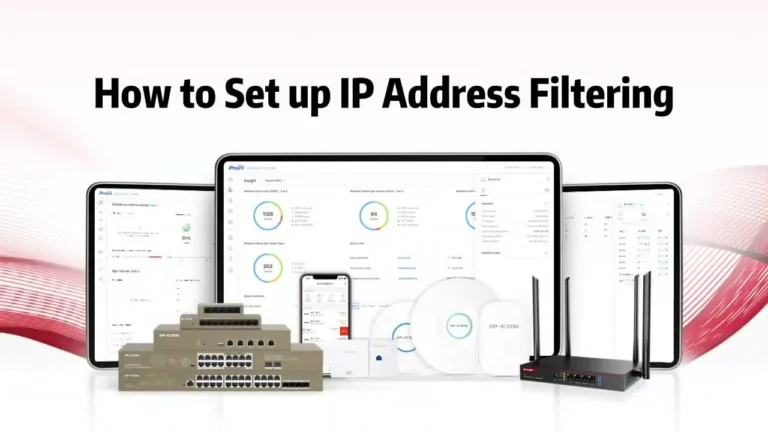
Impact on Data Accuracy
Internal traffic can significantly distort your Google Analytics metrics. For instance, the average time spent on pages may be inflated because internal users, such as developers, spend more time on certain areas of your site than typical visitors. This creates a false impression of higher engagement.
Such distortions risk leading businesses to misguided conclusions and ineffective strategies. Relying on skewed engagement data may result in overestimating user interest or making poor marketing decisions. Therefore, excluding internal traffic—especially in GA4 reports—is critical for preserving data integrity and ensuring that your analysis reflects real user behavior.
Excluding Internal Traffic: Methods and Best Practices
Accurately filtering out internal traffic is crucial for maintaining the integrity of your Google Analytics data. Here are the three most effective methods—along with their best practices and limitations.
1. IP Address Based Exclusion
One of the most straightforward methods to exclude internal traffic is through IP address filtering. This approach acts as a virtual gatekeeper, blocking visits from specified internal IPs while allowing external traffic through.
In GA4, you can configure filters using match types such as:
- “Equals” for a specific, single IP address.
- “Is in range” for a group or range of IP addresses.
Once applied, GA4 will automatically exclude any traffic originating from those IPs. However, there are a few limitations:
- Dynamic IPs (which change regularly) can bypass filters if they fall outside the defined range.
- Remote workers or mobile employees using different networks may not be covered by static filters.
To maintain effectiveness, regularly review and update your IP lists to account for any changes in internal infrastructure
2. Cookie-Based Exclusion
If IP filtering isn’t reliable—especially with dynamic or mobile IPs—a cookie-based exclusion method can offer more flexibility.
Using Google Tag Manager (GTM):
- Set up a custom HTML tag that drops a cookie (e.g., exclude_user) when someone visits a specific URL containing a predefined query parameter.
- Use GTM’s 1st Party Cookie variable to capture the value of exclude_user.
- Pass that value into GA4 using the traffic_type parameter.
GA4 can then use this parameter to recognize and filter internal users.
Best Practice Tip:
Use browser Developer Tools to verify that the exclude_user cookie is being set correctly. Also, use GTM’s preview mode to test the tag and ensure the cookie value is being passed properly into GA4.
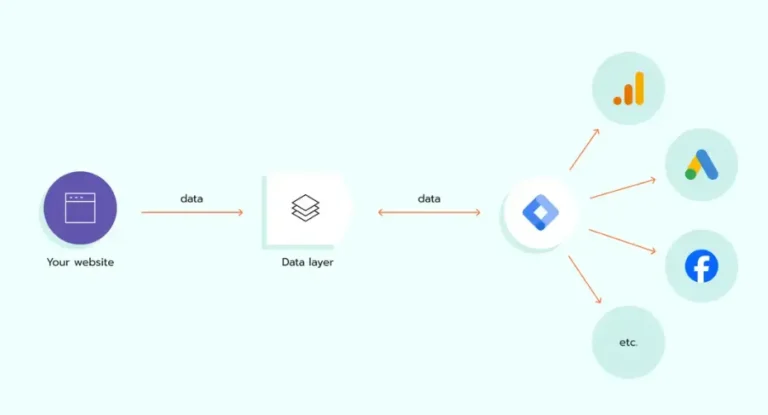
3. Data Layer Approach
For more advanced setups—particularly in organizations with dedicated IT teams—the data layer method offers robust control.
Here’s how it works:
- Within the data layer, assign a traffic_type value like “internal” or “developer” during specific events (e.g., login, debug, or internal navigation).
- Configure a GA4 data filter that excludes traffic based on this traffic_type value.
Once filters are created and activated, GA4 will automatically exclude any hits tagged with that internal designation.
Define internal traffic in the GA4
- Go to the GA4 Admin section by clicking a link on the bottom left side of the screen
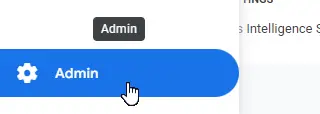
- Navigate to the GA4 property column and open Data Streams. From there select your web data stream.
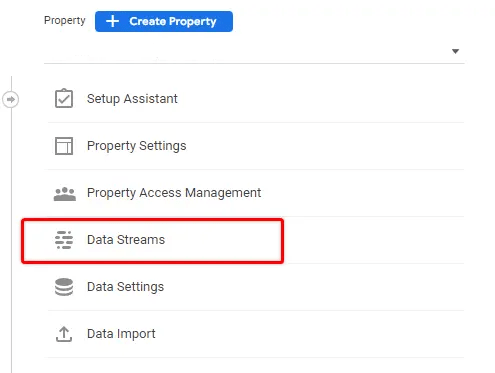
- Under the “Google Tag” section select “Configure tag settings“.
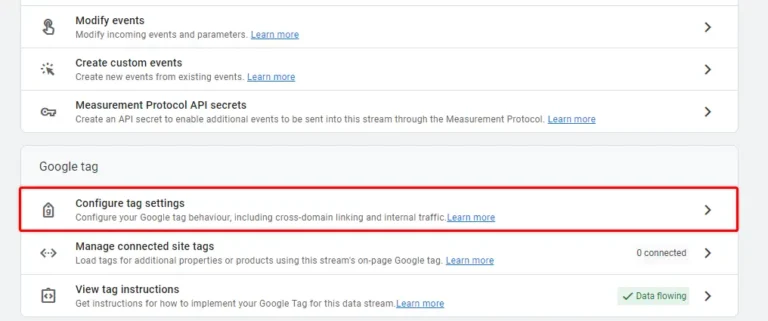
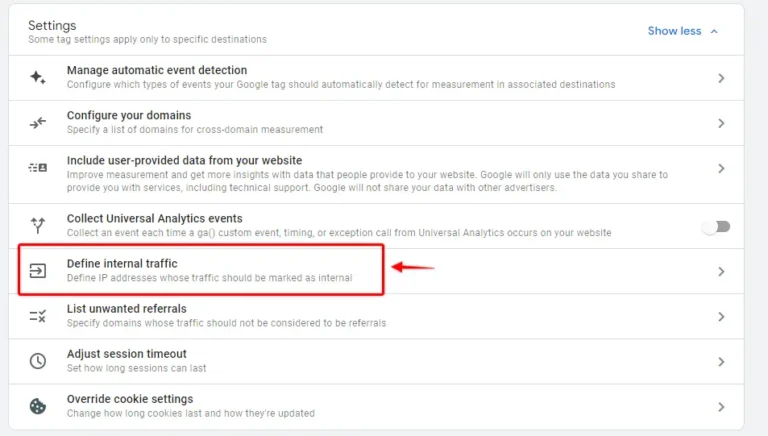
- In the “Settings” section click on “Show all” to see all settings.
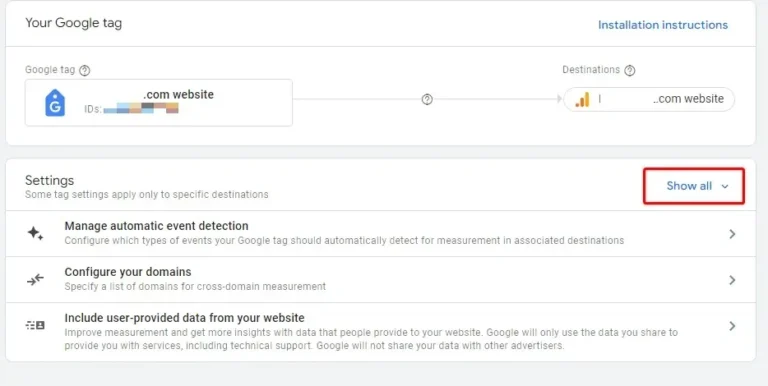
- Select “Define internal traffic” from the list.
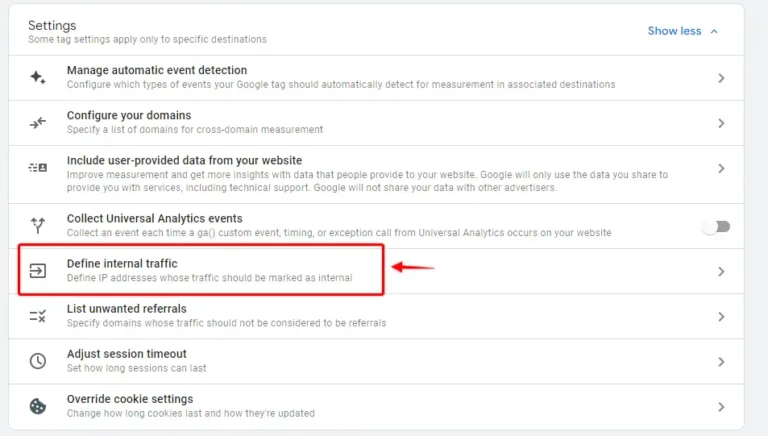
- Click on “Create” to add a new internal traffic definition.

- The easiest way to define internal traffic in GA4 is to provide an exact match of your IP addresses.
You can find out what to add here just by asking Google what is your IP
Optionally, if you are working in a large organization, you could ask for a list of IPs from your system administrator or someone who is working with the corporate network.
- Notice that by using this setting GA4 will set the “traffic_type” parameter to a specified value. Theoretically, you can create multiple traffic type groups and then filter them out separately. E.g. “internal” for company employees, “agency” for marketing agencies, etc.
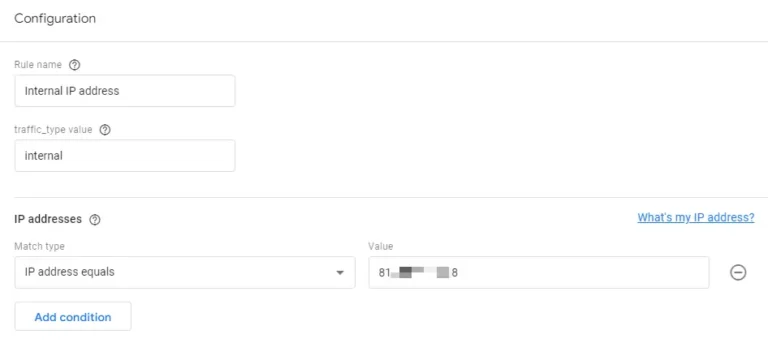
- Once your list of IPs is added you can click “Create”. Note that you can also edit conditions or add new IP addresses here at any time.

Now let’s take a look at what are our options for excluding such traffic from the reports.
Filter out and segment internal traffic in GA4 reports
There are two ways how you can view clean data in GA4, and both of them involve using Data Filters.
You can either use segments inside each report to exclude or separate different traffic types or just remove any hits from internal traffic completely.
By default, GA4 creates a Data Filter for internal traffic in “Testing” mode, which then can be either used for segmentation or for data exclusion.
You can find it in Admin section > Property > Data Settings > Data Filters.
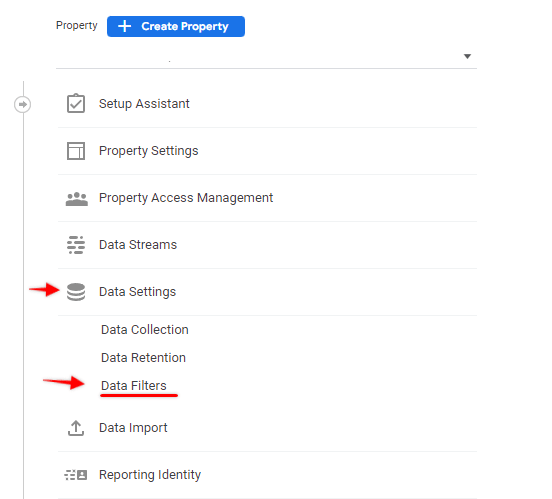

- The filter name will be “Internal Traffic” and the current state is Testing. By default, it is using the “traffic_type” value “internal”.
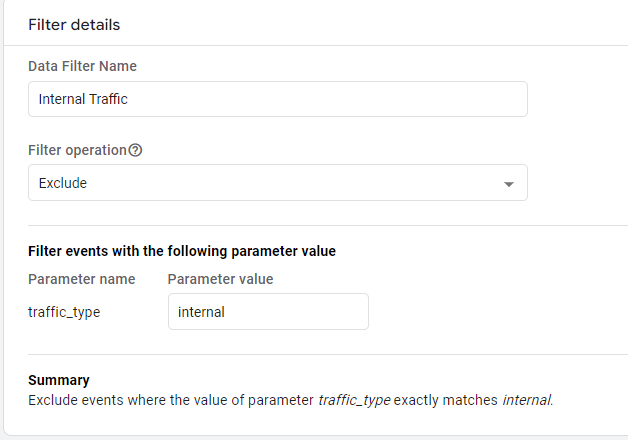
While any filter is in the testing mode we can use it to segment reports without losing any of the collected data.
Segmenting internal traffic in GA4 built-in reports
To segment internal traffic without losing any data we can use the Testing filter as a condition in our reports.
To look at internal traffic separately in default reports we will use “Comparisons”.
- Open the “Reports” section and select any of the default reports. Then click on “Add comparison”
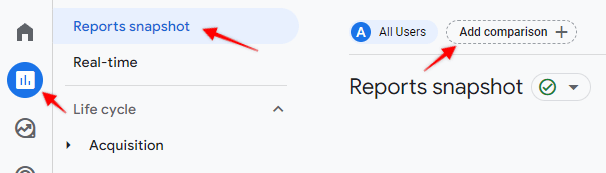
- From the dimension list select “Test data filter name”
NB! This dimension might be disabled if you don’t have any traffic in that filter! Usually, after adding an internal traffic parameter you can select it the next day.
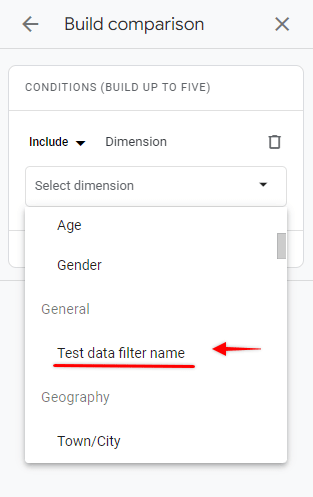
- From dimension values select “Internal Traffic”.
- Apply the “Exclude” condition to view data WITHOUT Internal traffic or “Include” to view ONLY internal traffic.
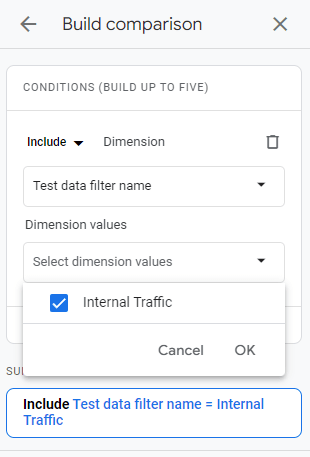
Now any report will have an additional chart showing only internal or all traffic excluding internal.
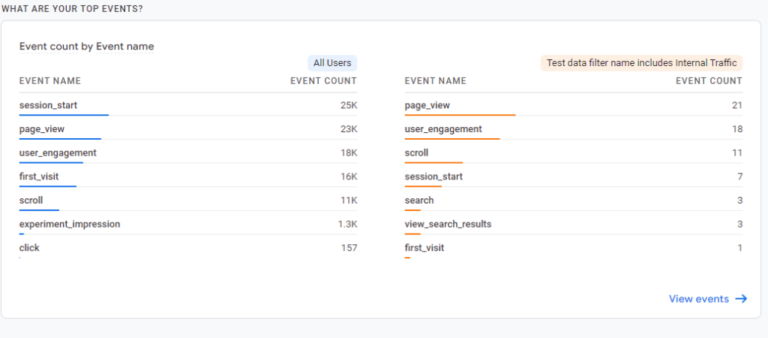
You can also remove the “All users” segment and apply the opposite comparison to view just the non-Internal traffic versus only Internal.
Filtering internal traffic in GA4 custom reports (Explorations)
Unfortunately, at the time of writing, it’s not possible to segment internal traffic or any other traffic type in Exploration segments. If it becomes available or you know a workaround for that, let me know in the comments!
Using Data filters to exclude internal traffic completely
If you are certain that you don’t want to process any of the Internal data in GA4 reports you can completely exclude it using Data filters.
- Open the same list of filters from the Property data settings menu and click on the Internal Traffic filter.
- Under the “Filter state” section we see that filter is still Testing and not excluding any data from processing.
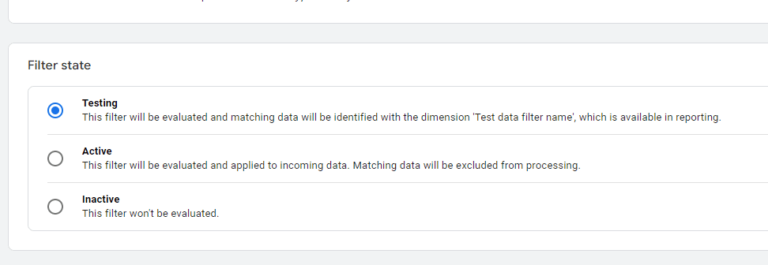
- To change that select “Active” and save the filter. Now any incoming data with a given traffic type (in my case ‘internal’) will be excluded from any GA4 reports.
- If you want to disable the filter for any reason you can set the filter state to “Inactive” and GA will start processing given requests again.
Exclude debug traffic from GA4 reports
It’s a good idea to separately exclude any events that are coming from testing, either through GTM preview mode or other events that have the debug_mode parameter set to “true”.
To do that we can create a separate filter.
- Open Admin section > Property > Data Settings > Data Filters again
- Click on “Create Filter”
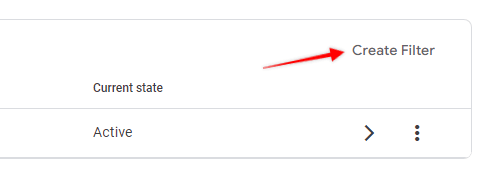
- Filter type “Developer Traffic”
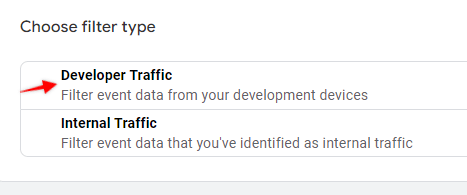
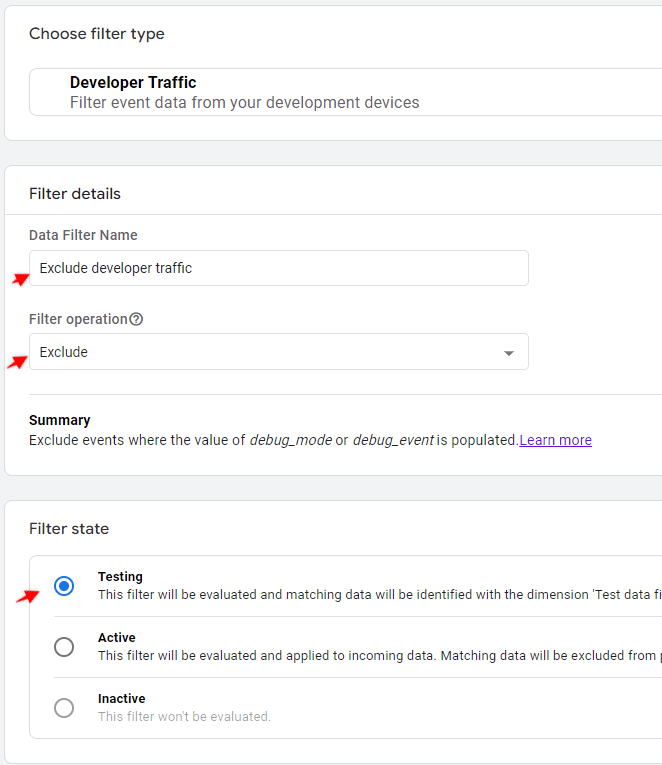
- Give it a descriptive name. The filter state can be “Testing” to see if it filters out only development hits. If you are sure that no custom debug_mode parameters are applied to any of your LIVE tags you can use “Active” and exclude data from the start.
Note that even if the Debug traffic is excluded you still will be able to see and debug your hits from preview mode in DebugView.
Summary
Excluding internal traffic is essential for accurate Google Analytics reporting. From IP filtering and cookie-based methods to advanced data layer setups, each strategy helps ensure your metrics reflect real user behavior—not internal activity. To maintain data integrity, test thoroughly, monitor regularly, and update as needed. The goal is simple: clear, reliable insights that drive smarter decisions.
Latest Projects
Maximize Your ROI: Performance Max Campaign Strategy Insights
Google Ads Remarketing
Facebook Pixel Conversion API
Web Analytics demo
Stay updated on our best deals in CRO, Analytics, and Advertising
Best Marketing Tools
Thanks for vising my blog post

Reach out for tailored GA4 setup and expert assistance.